Tutorial 1 - Tornado Effect
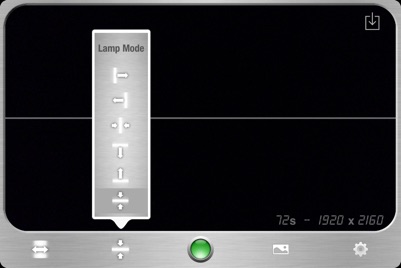

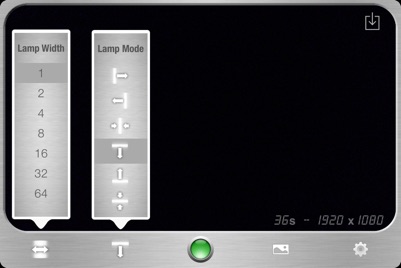
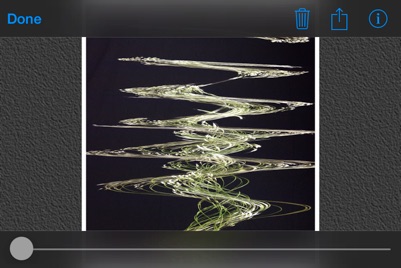
This tutorial will show you how to make tornado effect with ScanCamera
-
-Make sure that your iPhone, iPod or iPad is steady. You can use modeling dough (1), small tripod (http://www.shoulderpod.com) or simply the side of your device.
- Place a turntable on a stable surface (2).
- Place any object on the turntable (3).
- For better results, install your setup in a very bright area.


1


2


3




-
-Use Lamp Width and Lamp Mode buttons (6) to get a horizontal lamp scan moving from top to bottom and Lamp Width of 1. Note that the preview lamp is showing the scan movement, it is not doing the scan.
-
-Push the Preferences button (5) and set the Image Size to «2x» (7) to get more pixels (click here for full explanation on image size). Note that final image size and scan duration are displayed at the bottom of the screen, in the Information Layer. We also suggest to use Sound Effects to get a better feedback when recording the image.
-
-Push Done button to come back to main screen.
-
-Gently push on turntable to make it turn and start recording using green button (4).


6






5




4


-
-Recording may take some time but you can see your creation appear in real-time on the screen.
-
-You could push on red button (10) to stop the recording if you are not satisfied and then recompose your image.
-
-For sharper resuts, you can change the Camera Resolution depending on your device capability (8).
-
-For faster scan or different effect, you can increase the Lamp Width (6).


10

-
-When recording is finished, final image appears in the ScanCamera library. You can come-back to main screen using Done button.
-
-You can share or copy the image to your iPhone library using Share button (12).
-
-By pressing on the Informations button (11) you will be able to see your settings used when creating the image. This can be very useful if you want to replicate the same effects.


12




11

Now that you have the trick, we suggest to try different settings and turntable speed. You can first try Fixed Scan mode (13) to get nice surprises...

13




Other pictures made with the same technique:
http://www.flickr.com/photos/da_gagnon/sets/72157637363000184/

8


7

